In an age where cyber threats loom large and web applications are constantly under siege, the need for robust protection has never been more critical.
Enter CyberPanel ModSecurity – a powerful tool designed to fortify web applications against a myriad of security risks.
As online data breaches and malicious attacks continue to make headlines, it’s imperative for businesses and developers to stay one step ahead in safeguarding their digital assets.
In this comprehensive guide, we will delve into the world of Web Application Firewall (WAF) protection, exploring the ins and outs of CyberPanel ModSecurity and equipping you with the knowledge and strategies necessary to defend your web applications from evolving cyber threats.
What is ModSecurity?
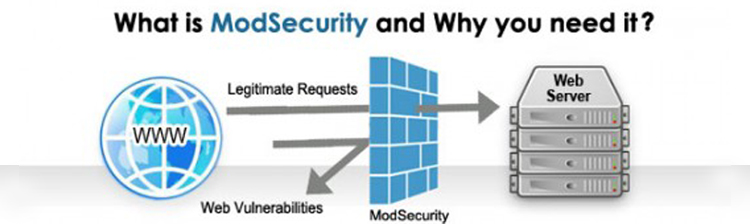
ModSecurity is an open-source WAF that monitors incoming HTTP traffic and identifies potentially harmful requests based on a predefined set of rules.
It operates as a module within the web server, intercepting and analyzing requests before they reach the target web application.
If a request matches a known attack pattern or violates a security rule, ModSecurity can take various actions, such as blocking the request, logging the incident, or alerting the administrator.
Why is ModSecurity Essential for CyberPanel Users?
Integrating ModSecurity into CyberPanel provides several crucial benefits:
- Enhanced Security: ModSecurity acts as a first line of defense against a wide spectrum of web application attacks, including SQL injection, cross-site scripting (XSS), and remote file inclusion (RFI).
- Reduced Attack Surface: By filtering malicious requests, ModSecurity minimizes the exposure of web applications to potential vulnerabilities, reducing the likelihood of successful attacks.
- Proactive Protection: ModSecurity’s continuously updated ruleset ensures proactive protection against emerging threats and attack techniques.
- Simplified Management: CyberPanel seamlessly integrates ModSecurity, providing a user-friendly interface for managing rules, monitoring logs, and configuring security settings.
Configuring ModSecurity in CyberPanel
CyberPanel simplifies ModSecurity configuration by providing a dedicated interface within the control panel.
Users can easily enable or disable ModSecurity for specific websites, view detailed logs of blocked requests, and adjust the severity of security rules.
Here are the key steps and considerations based on the search results:
Step 1: Accessing ModSecurity Configuration in CyberPanel:
Log in to CyberPanel and navigate to the Security section on the main dashboard. Click on ModSecurity Conf to access the ModSecurity configuration page.
Step 2: Installing ModSecurity:
If ModSecurity is not already installed, you will be prompted to install it. CyberPanel will take a few seconds to install ModSecurity for you.
Step 3: Configuring ModSecurity Rules:
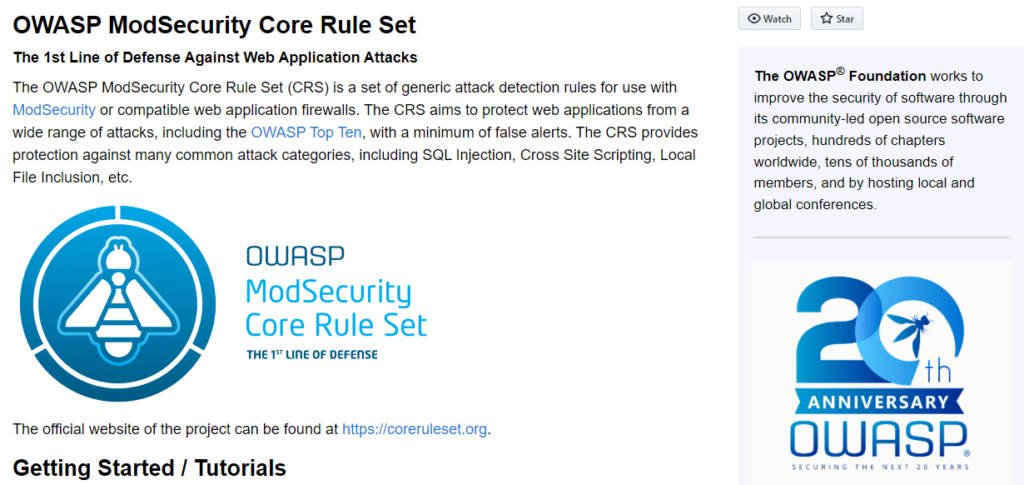
ModSecurity is a signature-based firewall that requires a set of rules to scan web requests and protect web applications.
CyberPanel provides two rule sets out of the box, such as OWASP ModSecurity Core and COMODO ModSecurity rules.
You can enable these rules with one click.
Step 4: Customizing ModSecurity Rules:
If you want to manually update or add custom ModSecurity rules, you can do so by downloading the latest rules from trusted sources and configuring them within CyberPanel.
Step 5: Troubleshooting ModSecurity Errors:

If you encounter errors or issues with ModSecurity, such as 403 Forbidden errors or rule triggering problems, you may need to troubleshoot and modify specific rules to address false positives or conflicts with certain URLs.
Additional Considerations:
Ensure that Cyberpanel ModSecurity is properly configured and integrated with your web server (e.g., OpenLiteSpeed) to effectively protect your websites from various types of attacks.
ModSecurity Configuration Options:
CyberPanel provides various configuration options for ModSecurity, including settings related to extensive logging, rule processing, debug log levels, and audit logging.
Security Add-ons and Whitelisting:
Consider using security add-ons like cPGuard to enhance the security of your CyberPanel server. Additionally, whitelisting specific IP addresses in the firewall can help manage access to security-related services.
In summary, configuring ModSecurity in CyberPanel involves installing, configuring, and managing ModSecurity rules to protect your websites from online attacks.
Stay informed about the latest rules, troubleshoot any issues, and consider additional security measures to enhance the overall security of your CyberPanel server.
Advanced ModSecurity Features in CyberPanel
CyberPanel extends ModSecurity’s capabilities with additional features:
- Geolocation Blocking: Restrict access to websites based on geographical regions, preventing unauthorized access from high-risk areas.
- IP Address Blocking: Block specific IP addresses from accessing a website, preventing persistent offenders from posing a threat.
- Custom Rule Configuration: Modify and customize ModSecurity rules to tailor protection to specific website requirements.
Best Practices for Using ModSecurity in CyberPanel
Yes, ModSecurity is a powerful web application firewall (WAF) that can significantly enhance the security of your websites hosted on CyberPanel.
However, it’s crucial to use ModSecurity effectively to avoid blocking legitimate traffic or creating false positives.
Here are some best practices for using ModSecurity in CyberPanel:
Regularly Update Rules
ModSecurity’s ruleset is constantly evolving to keep up with new attack patterns and vulnerabilities.
It’s essential to regularly update the ruleset to ensure your websites are protected against the latest threats.
CyberPanel makes it easy to update rules through the ModSecurity Rules section of the control panel.
Monitor Logs
ModSecurity logs provide valuable insights into potential attack attempts and unusual activity.
It’s a good practice to regularly review these logs to identify any suspicious patterns or blocked requests.
CyberPanel provides a user-friendly interface for viewing and filtering ModSecurity logs.
Adjust Rule Sensitivity
ModSecurity rules can be configured to different sensitivity levels.
A higher sensitivity level provides stricter protection but can also lead to more false positives.
Find the right balance of sensitivity to protect your websites without disrupting legitimate traffic.
CyberPanel allows you to adjust rule sensitivity for each rule or rule group.
Test Website Functionality
After implementing any changes to ModSecurity rules, always thoroughly test your website’s functionality to ensure no legitimate traffic is being blocked.
This includes testing various user interactions, forms, and payment gateways.
Whitelist Known IPs
If you have specific IP addresses that you trust and need to access your websites, consider whitelisting them in ModSecurity.
This will prevent these IP addresses from being blocked, even if they match certain rules.
CyberPanel allows you to whitelist IP addresses in the ModSecurity IP Blocking section.
Use Custom Rules Sparingly
While ModSecurity allows you to create custom rules, it’s generally recommended to use the pre-defined rulesets and only create custom rules when necessary.
This helps avoid conflicts and ensures compatibility with future updates.
Seek Expert Assistance
If you’re not comfortable managing ModSecurity on your own, consider seeking assistance from a qualified cybersecurity professional.
They can help you optimize your ModSecurity configuration, troubleshoot issues, and provide ongoing support.
Remember, ModSecurity is a powerful tool, and its effectiveness depends on how it’s configured and managed.
Conclusion
CyberPanel ModSecurity is an invaluable tool for safeguarding web applications against a multitude of cyber threats. Its comprehensive protection, ease of management, and advanced features make it an essential component of any web hosting environment.
Read also: