PowerPoint Animations have become an essential tool in business presentations. They allow presenters to add movement and visual interest to their slides, making the content more engaging and memorable. Animations can help convey complex ideas, highlight key points, and keep the audience's attention throughout the presentation. In this article, we will explore the different types of animations available in free PowerPoint templates, discuss how they can enhance your presentation's impact, provide tips for choosing the right animations, and offer best practices for using animations effectively in business presentations.
How Animations Can Enhance Your Presentation's Impact
Animations can greatly enhance the impact of your presentation by making it more engaging and interactive. By adding movement to your slides, you can capture the audience's attention and keep them interested throughout the presentation. Animations can also help you convey information more effectively by highlighting key points or illustrating complex concepts. For example, you can use animations to reveal information one step at a time, allowing the audience to follow along and understand the content more easily.
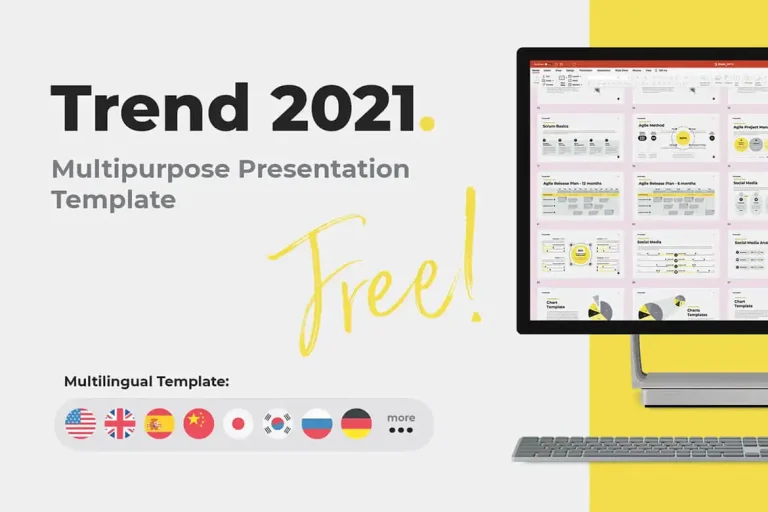
In addition to making your presentation more engaging, animations can also make it more memorable. Studies have shown that people remember information better when it is presented in a visual and interactive way. By using animations strategically, you can create a memorable experience for your audience and ensure that they remember the key messages from your presentation.
The Different Types of Animations Available in PowerPoint
PowerPoint offers a wide range of animation options that can be used to enhance your presentation. Here are some of the different types of animations available:
1. Entrance Animations: These animations control how elements enter the slide. You can choose from options such as fade, zoom, or slide in from different directions.
2. Emphasis Animations: These animations are used to draw attention to specific elements on the slide. They can make text or images appear larger, change color, or shake to grab the audience's attention.
3. Exit Animations: These animations control how elements leave the slide. You can choose from options such as fade, zoom out, or slide out in different directions.
4. Motion Paths: Motion paths allow you to create custom animations by specifying the path that an element should follow on the slide. This can be useful for creating more complex animations or for guiding the audience's attention to different parts of the slide.
5. Transitions: Transitions are animations that control how one slide transitions to the next. You can choose from options such as fade, dissolve, or slide in from different directions.
Tips for Choosing the Right Animations for Your Presentation
When choosing animations for your presentation, there are several factors to consider:
1. Relevance: The animations you choose should be relevant to the content of your presentation. They should help convey your message and enhance the understanding of your audience.

2. Consistency: It is important to use animations consistently throughout your presentation. Stick to a few animation styles and apply them consistently across all slides to maintain a cohesive look and feel.
3. Simplicity: Avoid using too many animations or complex animations that may distract or confuse your audience. Keep it simple and use animations sparingly to highlight key points or add visual interest.
4. Timing: Pay attention to the timing of your animations. Make sure they are synchronized with your speech and flow smoothly with the content of your presentation.
5. Accessibility: Consider the accessibility of your presentation when choosing animations. Some animations may not be accessible to individuals with visual impairments or may cause issues for those using assistive technologies. Ensure that your presentation is accessible to all audience members.
How to Add Animations to Your PowerPoint Slides
Adding animations to your PowerPoint slides https://hislide.io/ is a straightforward process. Here is a step-by-step guide on how to add animations:
1. Open PowerPoint and navigate to the slide where you want to add an animation.
2. Select the element you want to animate, such as a text box or an image.
3. Go to the "Animations" tab in the PowerPoint ribbon.
4. Choose the type of animation you want to apply from the available options.
5. Customize the animation by adjusting the duration, delay, or other settings.
6. Preview the animation to see how it looks on the slide.
7. Repeat the process for other elements or slides in your presentation.
Best Practices for Using Animations in Business Presentations
To use animations effectively in your business presentations, here are some dos and don'ts to keep in mind:
Dos:
- Use animations to highlight key points or important information.
- Use animations sparingly to avoid overwhelming your audience.
- Use animations consistently throughout your presentation for a cohesive look and feel.
- Practice your presentation with the animations to ensure they flow smoothly with your speech.
- Use animations to create a sense of anticipation or surprise for your audience.
Don'ts:
- Don't use too many animations or complex animations that may distract or confuse your audience.
- Don't use animations just for the sake of using them. Make sure they serve a purpose and enhance the understanding of your audience.
- Don't rely solely on animations to convey your message. Use them as a supplement to your content, not as a replacement for it.
- Don't use animations that are not accessible to individuals with visual impairments or may cause issues for those using assistive technologies.
Examples of Effective Animations in Business Presentations
To illustrate how animations can enhance the impact of a business presentation, here are some real-life examples:
1. Example 1: A sales presentation for a new product could use entrance animations to reveal key features and benefits one by one, creating anticipation and excitement among the audience.

2. Example 2: A financial report presentation could use motion paths to guide the audience's attention to different parts of a complex chart or graph, making it easier to understand the data.
3. Example 3: A training presentation could use emphasis animations to draw attention to important steps or instructions, ensuring that the audience understands and remembers the information.
In each of these examples, animations were used strategically to enhance the presentation's impact and engage the audience.
How Animations Can Help You Engage Your Audience
Animations can help you engage your audience in several ways:
1. Visual Interest: Animations add visual interest to your slides, making them more engaging and appealing to the eye. This can help capture and hold the audience's attention throughout the presentation.
2. Interaction: Animations allow you to interact with your audience by guiding their attention, highlighting key points, or creating a sense of anticipation. This can make your presentation more interactive and keep the audience engaged.
3. Storytelling: Animations can be used to tell a story or convey information in a more compelling way. By using animations strategically, you can create a narrative flow that keeps the audience interested and helps them understand and remember the key messages from your presentation.
4. Emotion: Animations can evoke emotions in your audience, making your presentation more memorable and impactful. For example, a well-timed animation can create surprise or excitement, leaving a lasting impression on your audience.
Common Mistakes to Avoid When Using Animations in Presentations
When using animations in presentations, there are some common mistakes that you should avoid:
1. Overusing Animations: Using too many animations or applying them to every element on your slide can be overwhelming for your audience and distract from your message. Use animations sparingly and strategically to highlight key points or add visual interest.
2. Complex Animations: Using complex animations that are difficult to follow or understand can confuse your audience and detract from your message. Keep your animations simple and easy to comprehend.
3. Inconsistent Animations: Using different animation styles or applying animations inconsistently throughout your presentation can create a disjointed and unprofessional look. Stick to a few animation styles and apply them consistently across all slides.
4. Poor Timing: Poorly timed animations can disrupt the flow of your presentation and make it difficult for your audience to follow along. Practice your presentation with the animations to ensure they are synchronized with your speech and flow smoothly with the content.

Elevate Your Business Presentations with PowerPoint Animations
In conclusion, PowerPoint Animations can greatly enhance the impact of your business presentations by making them more engaging, memorable, and interactive. By using animations strategically, you can capture the audience's attention, highlight key points, and convey complex ideas more effectively. When choosing animations for your presentation, consider factors such as relevance, consistency, simplicity, timing, and accessibility. Use animations sparingly and strategically, and avoid common mistakes such as overusing animations or using complex animations that may confuse your audience. By following these tips and best practices, you can elevate your business presentations and create a memorable experience for your audience.